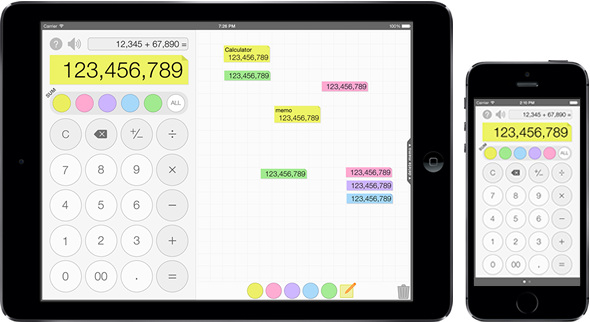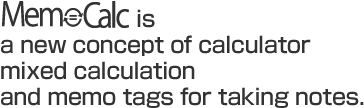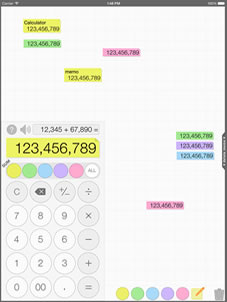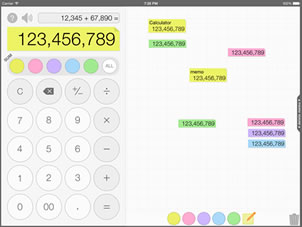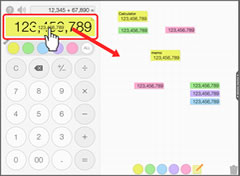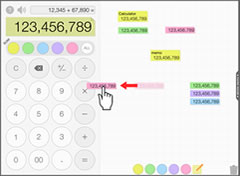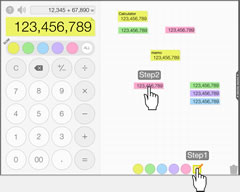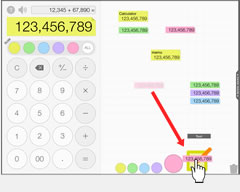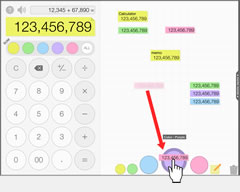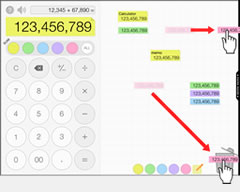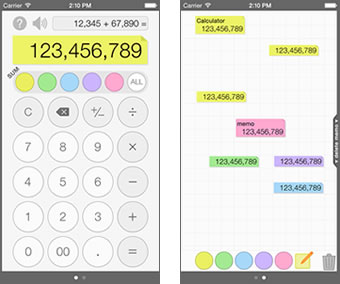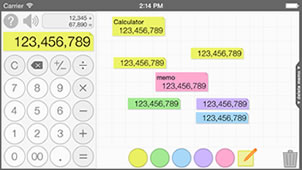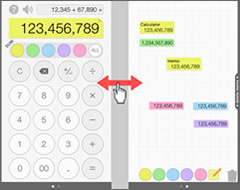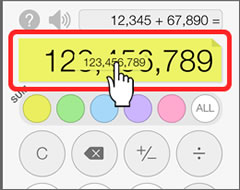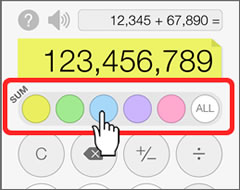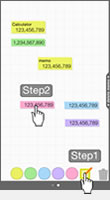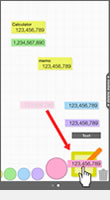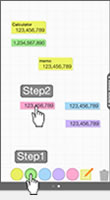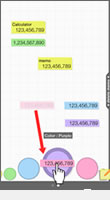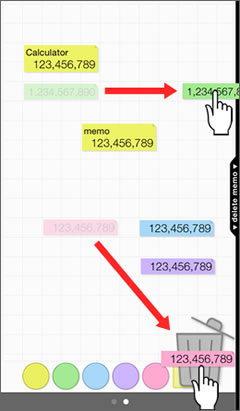How to use
Make memo of the number
If you touch the number part of calculator *, memo is made. Then you can put memo anywhere.
You can move the position of memo anywhere by drag-and-drop.
* If you touch the right end of number part (right from the one's place), copy/paste takes priority.
Use memo to calculate
If you drag-and-drop memo to calculator, the number of memo is inputted to calculator.
Sum up memos
If you tap color button in the sum part of calculator, memos that correspond to the color of button are summed up. If you tap [ALL] button, all memos are summed up.
Add text to memo / Edit text of memo
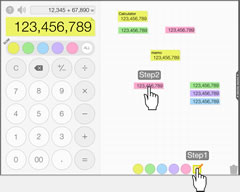
Tap the text icon, and then tap memo.
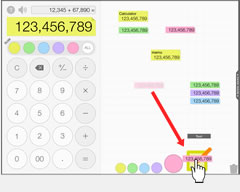
Drag-and-drop memo to text icon.
Text edit mode is started by long pressing left half of memo * and selecting [Edit] menu, or in either of the following ways.
- Tap the text icon, and then tap memo.
- Drag-and-drop memo to text icon.
Please tap the done key on keyboard or display if you finish editing text.
* If you long press left half of memo, you can also copy/paste the text of memo. And if you long press right half of memo, you can copy/paste the number of memo.
Change color of memo

Tap the color icon, and then tap memo.
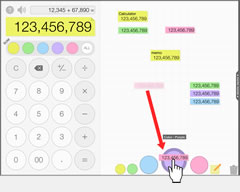
Drag-and-drop memo to color icon.
You can change color of memo in either of the following ways.
- Tap the color icon, and then tap memo.
- Drag-and-drop memo to color icon.
Delete memo
Please drag-and-drop memo to trash icon or right end (off display).
Please tap the trash icon if you delete all memos.